
iPROMISE - Working Procedure
Step 1:Login to the iPROMISE application with the User IDs and Passwords assigned to you..
Step 2:Click on the coastal road link in the index page of iPromise Application,As shown below...

------------------------------------------------------------------------- --------------------------------------------------------------------------------------------
On clicking You will be redirected to the Coastal Road Module Page,There You can see the following menu buttons...
1)AS Obtained
2)AS not obtained
3).Reports
4).Funds
5).Admin

------------------------------------------------------------------------- --------------------------------------------------------------------------------------------
1).AS Obtained Page: This module is for searching out all AS obtained works (coastal road).
Eg:If you want to search a road in Kozhikode district in List No-3-2013-14 .,You can search like the below screen shot..

Select the Kozhikode District from the District menu,Select List-3-2013-14 from the List No. box and Click on the right search button ..
On clicking this you can get the list of works coming under Kozhikkode District in List-3-2013-14.
Like wise You can search all details of coastal road works as per any searching criteria as you like....
------------------------------------------------------------------------- --------------------------------------------------------------------------------------------
If you want to know complete details of any listed works..click on the name link..it will pop up another window showing all the details of that work ..like the below image

------------------------------------------------------------------------- --------------------------------------------------------------------------------------------
For Editing Details of a work
Eg. users can available the Edit Details option only with works coming under their respective districts. On Clicking Edit Details Link, a pop up window will appear, fill the necessary details , and click the update button. the data will be saved.

------------------------------------------------------------------------- --------------------------------------------------------------------------------------------
2).AS Not Obtained Page: This module is for searching out all AS not obtained works (coastal road).Working same as above.
------------------------------------------------------------------------- --------------------------------------------------------------------------------------------
3).Reports Page : This page will give you consolidated details of District wise, LAC wise reports. By using this App,a user can easily find out all project related informations of a work executed by the HED.
------------------------------------------------------------------------- --------------------------------------------------------------------------------------------
4).Admin Page : The privilage for using Admin is restricted to Chief Engineers Office Only...
------------------------------------------------------------------------- --------------------------------------------------------------------------------------------
FOR GENERATING PROGRESS REPORTS ::
* Go to the AS obtained page first,
* select the corresponding district in the district menu.
* Then click on the search button at the top right.
* Then click on the PROGRESS REPORT FOR DIVISIONS link at the bottom end of the page like the below screen shot...

.Then You will be redirected to another page as shown below..
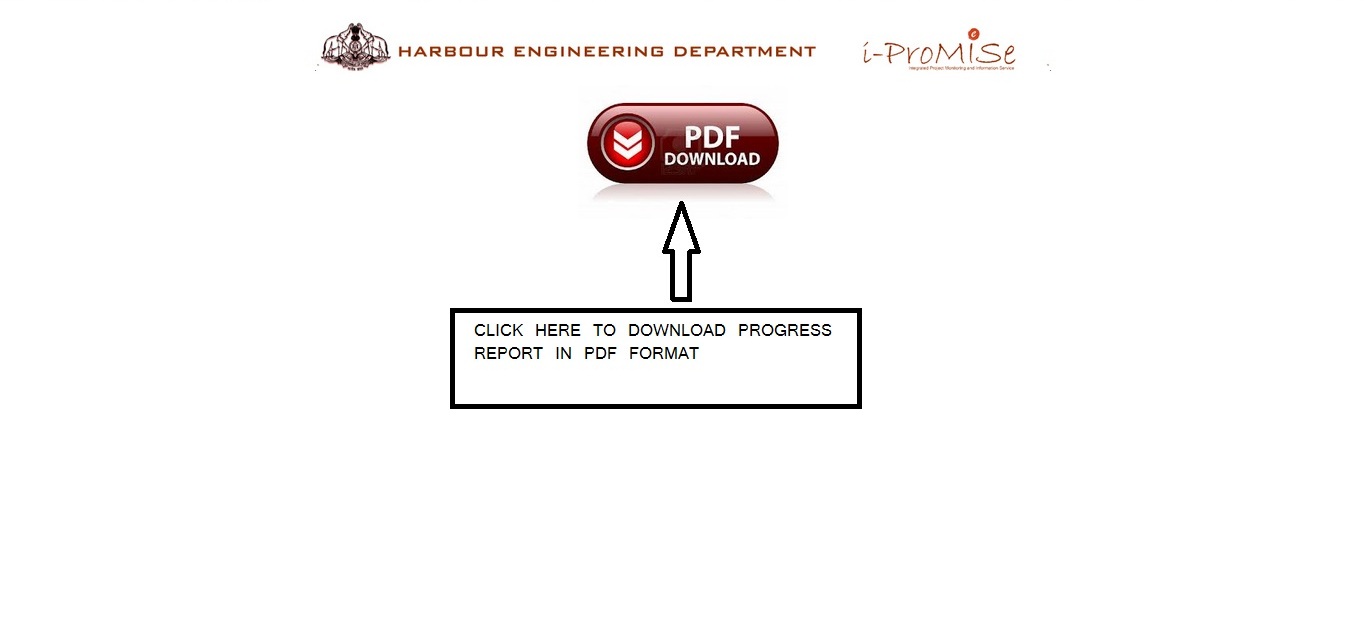
.Click On the PDF Download Button..You will be redirected to the following page.from there you can save the Progress Report in the pdf format

For any Query/Clarifications: Pls feel free to contact:
IT/e-Governance Cell,Harbour Engineering Department Mob:09895373751,8289983860
Note: Testing for this application is not done completely so far,It is requested to point out the bugs noticed by you to IT cell via email/phone.
Your kind Co-orporation may requested for making this application a success.